Shopping List
User Guide for The Shopping List Screen.
This page will give a break down of all the functionality available on the shopping list screen and how it's accessed and used.
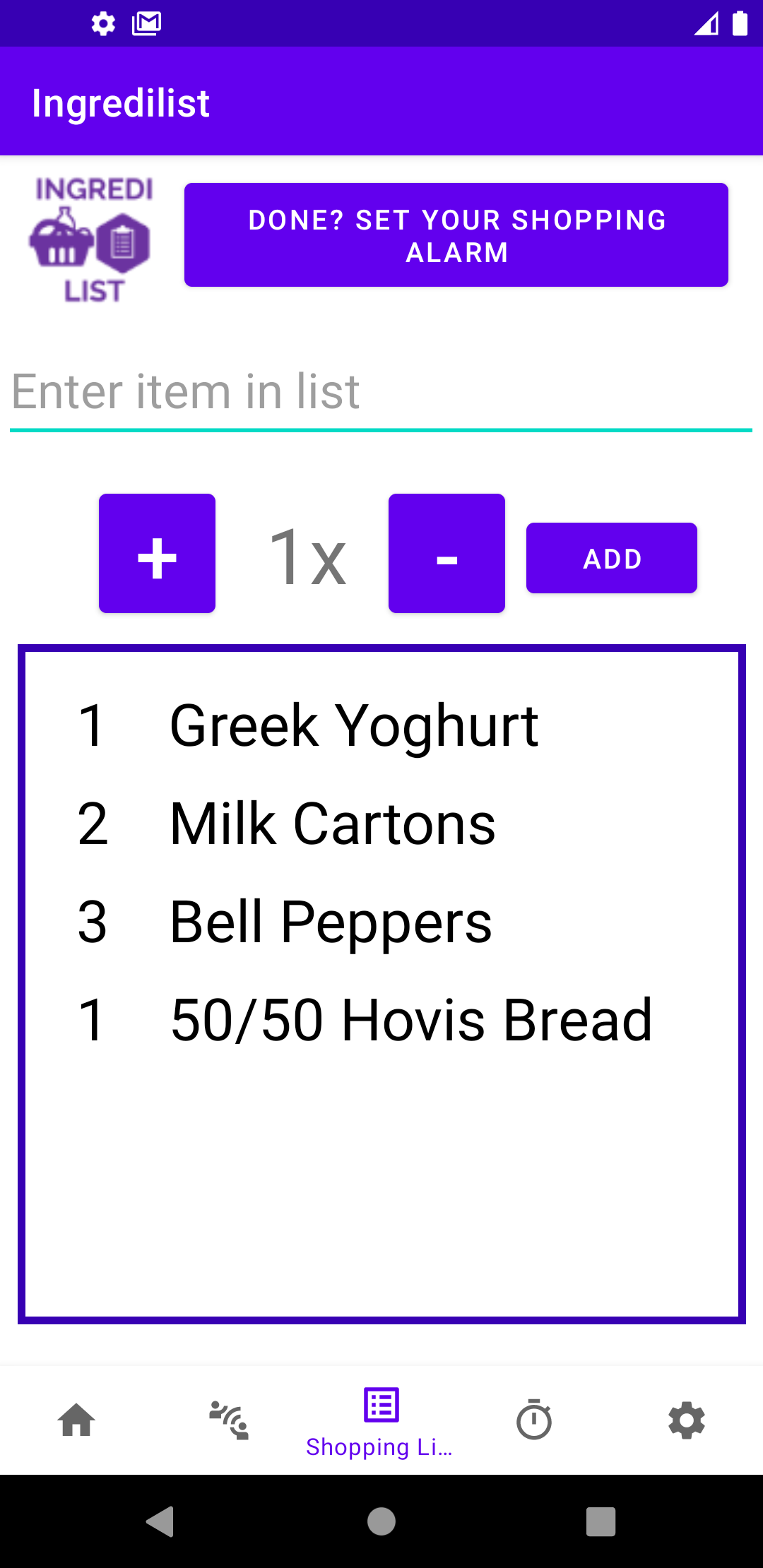
1. Creating a Shopping List
The Shopping List screen can be accessed by pressing the list icon in the bottom navigation bar. This screen is designed to make writing a shopping list as effecient as possible, and all your items you've added will be saved by default after adding, so when the shopping alarm (set on the settings screen) goes off the list will not be lost.
You can create a shopping list by pressing the add button once you type in an item you need. Use the + button to increase the quantity of that item, and the - button to decrease. The list of items automatically saves once you have added them.
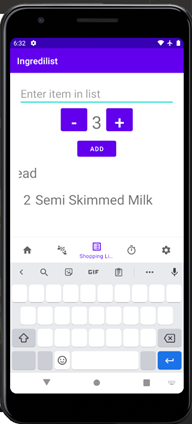
2. Deleting Items From the Shopping List
To delete an item from the list simply swipe left or right on that item and it will delete from both the screen and your database of saved meals. As seen in the screen capture of the following screen, the item "50/50 Hovis Bread" has been swiped left thus it will be deleted off the screen as soon as the hand leaves the screen.
