Cooking Timer
User Guide for The Cooking Timer Screen Screen.
This page will give a break down of all the functionality available on the Cooking Timer screen and how it's accessed and used.
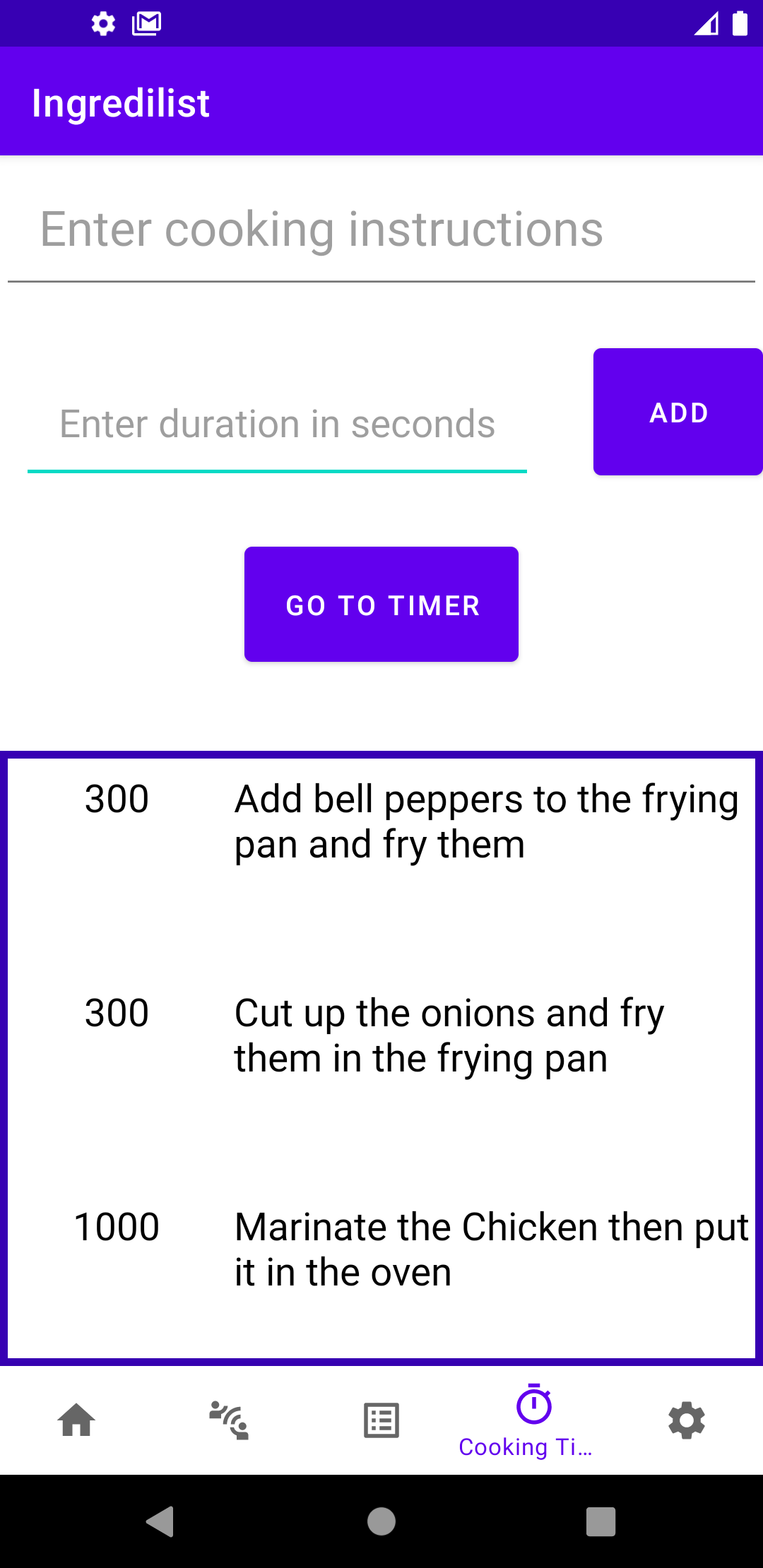
1. Cooking List
The Cooking Timer screen can be accessed by pressing the timer icon in the bottom navigation bar. To access the cooking timer itself, press the cooking timer button. You can create an instructions list regarding your cooking process by typing in the instruction, folowed by the number of minutes it'll take to do, and then by pressing the add button the instruction list in appended in the space below the buttons. The add button will also convert the duration you enter into seconds. This is so that you can use the timer which is set in seconds
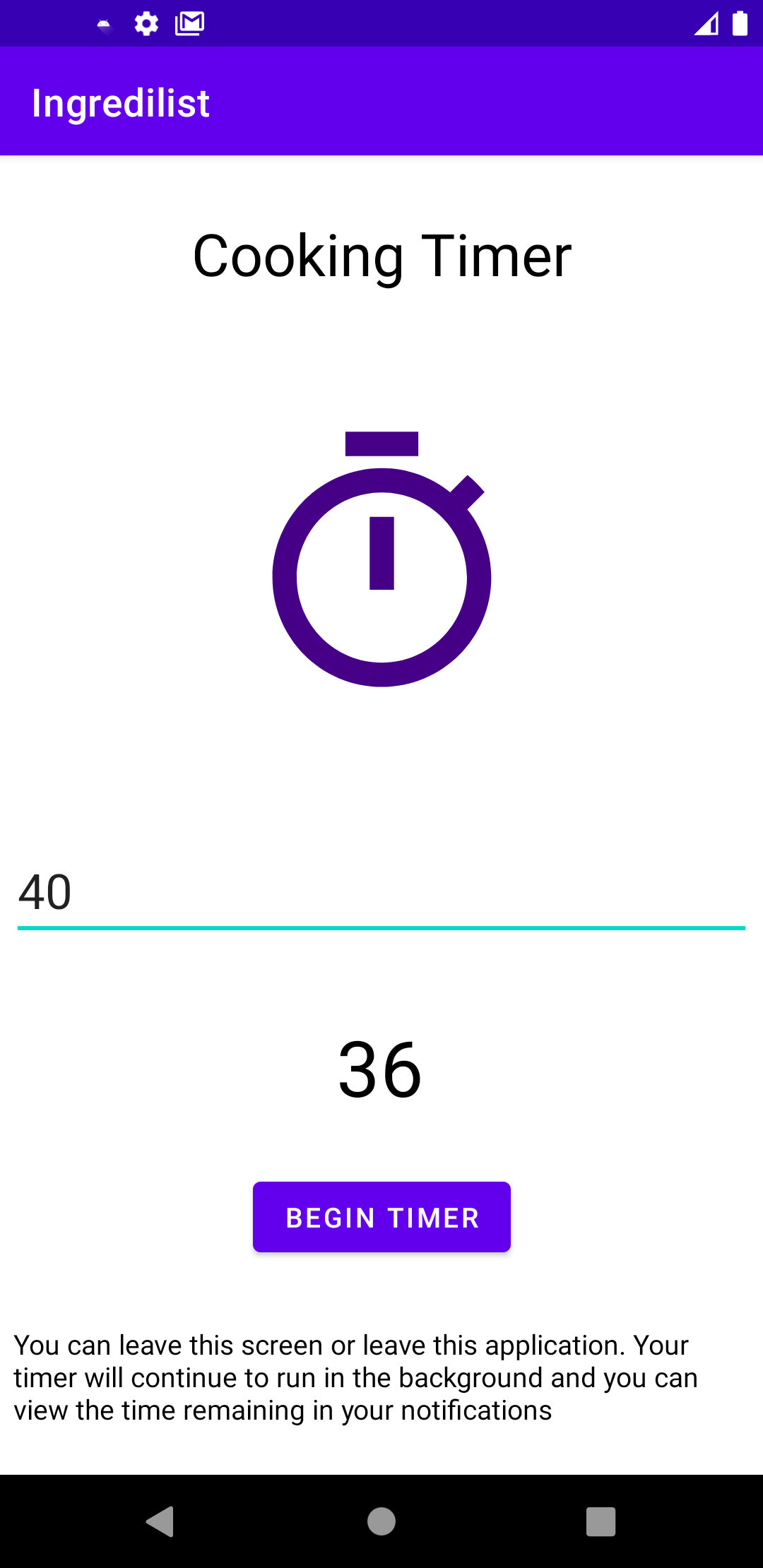
2. Setting the timer
After pressing the cooking timer button, you will be taken to a screen where you can set the timer in seconds and begin it with the begin button once you start to prepare your meal. In order to prevent any cooking accidents, this timer runs using a service, Which means you can leave the screen or the application and it will continue to run.
Note that this activity ends on the first instance of pressing the start button, however only on the first instance does it end and the application itself still stays running. Thus on any attempt after the first it'll run fine without any bugs.
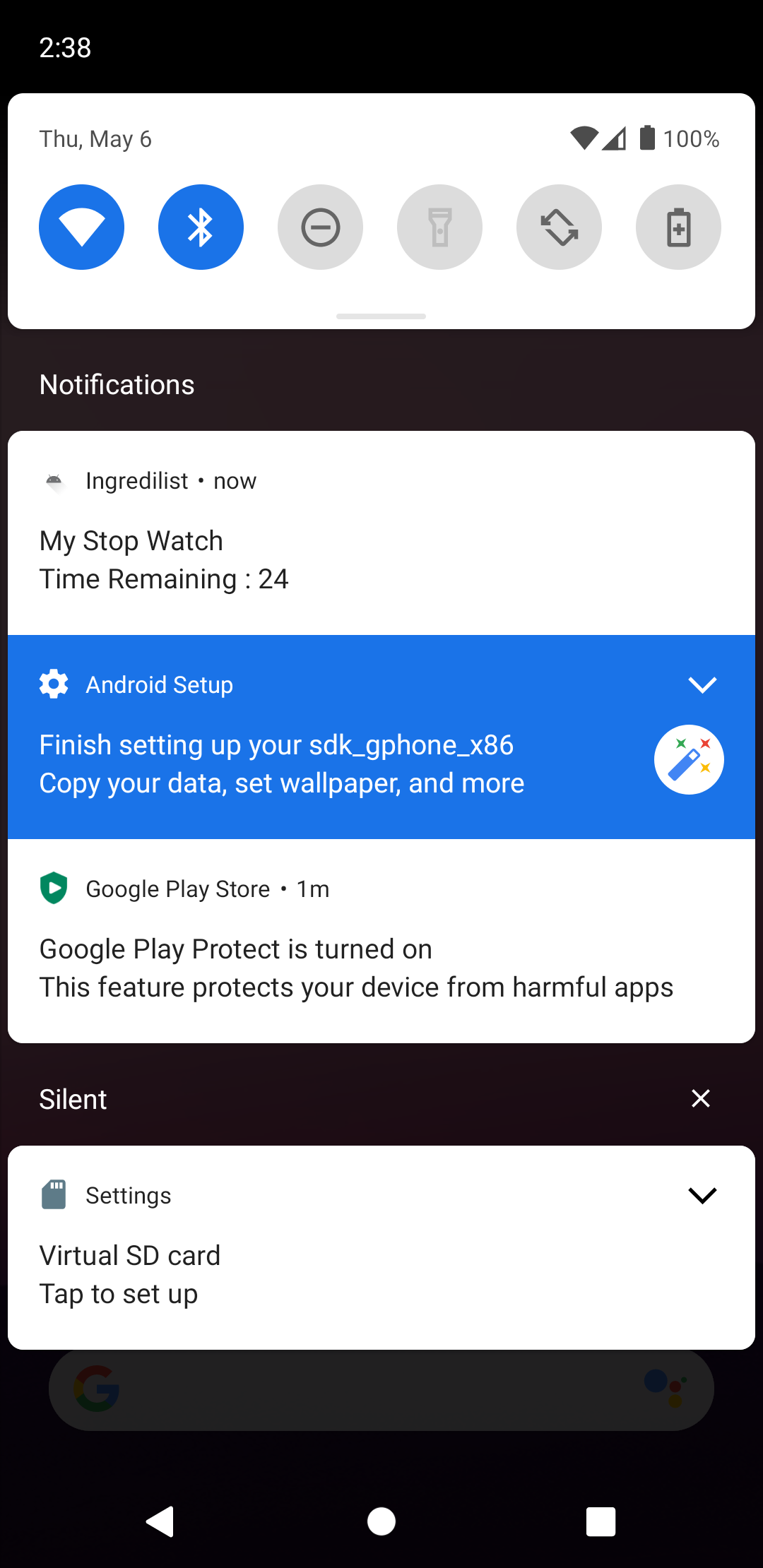
3. Broadcast
Once you set a timer and press begin timer, it starts counting down right away until it reaches 0 seconds. Whilst the timer is running, you will receive a broadcasted notification on your device for the duration from the Ingredilist Application essentially informing you that the timer is running and how much time is remaining. The timer then automatically resets and can be used again for the next cooking instruction once done.
